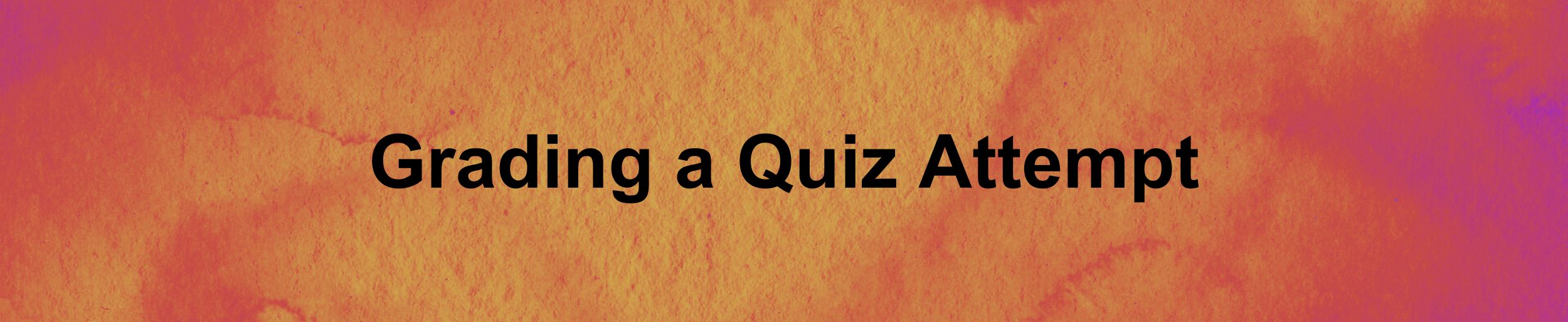
Overview
If enabled, D2L will automatically grade quiz questions and export quiz scores to the grade book (Automatic Grade and Auto Export to Grades). Alternately, an instructor can manually grade the quiz as well as manually export quiz grades to the Gradebook. Note: written response questions must be graded manually.


