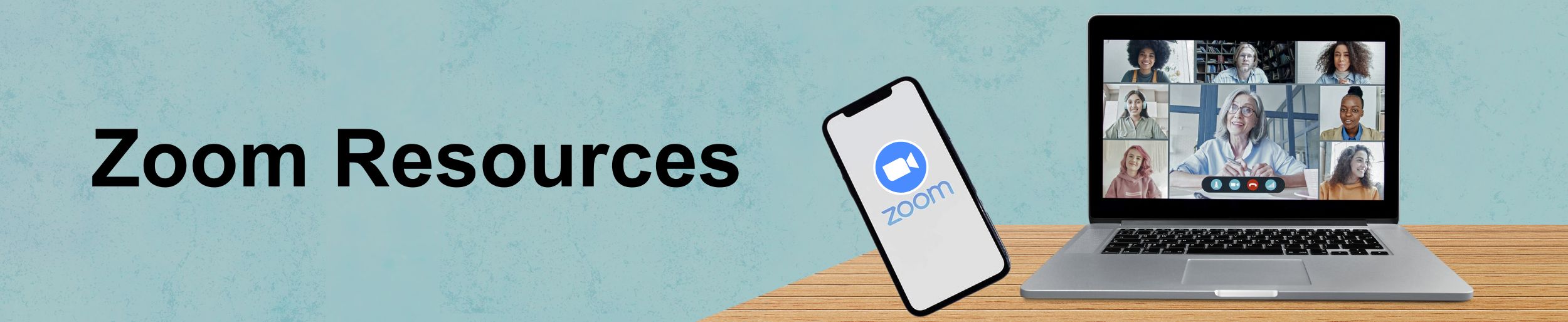
“Zoom for Educators” Recording
Zoom Whiteboard Tips for Teaching and Collaborating in the Classroom
Getting started in Zoom (Student Instructions)
Zoom Classroom Technology Resources
25 Strategies to Engage Students on Your Next Zoom Meeting
Active Learning with Zoom Breakout Rooms
Zoom Breakout Rooms Infographic
6 tips to Keep Students engaged on Zoom
Schedule your Zoom Classes in D2L
Setting up Virtual Office Hours (Hosted In Zoom)
Non-Verbal Feedback during a meeting
How To Use Accessibility Features With Zoom
Overview
Zoom is an online video-conferencing application that makes it easy to hold impromptu or scheduled meetings, teach online courses, conduct training, and host webinars. Coming together face-to-face on Zoom is as simple as a single touch.
Here are 6 important resources of which you should be aware:
- Eliminate sign-on issues with Instructions for All Faculty
- Schedule your Zoom Classes in D2L
- Inform students how to sign-on with his handy Student Instruction guide
- Download the handy how-to guides for various Zoom Classroom setups, including Hybrid, Polycom, or Zoom
- Setting up Office hours with Zoom
- Check out important tips for Teaching With Zoom and other useful resources in our menu bar on the left.
Zoom Update
Zoom releases new versions of the Zoom desktop client and mobile app on a regular basis to offer new features and fix bugs. We recommend updating to the latest version when it is available to receive the best video and audio experience. Check out the following instructions to update Zoom to the latest version.
Zoom Teaching Toolbox
Check out the Zoom Teaching Toolbox for helpful videos on introducing synchronous sessions, the basics of Zoom, strategies to engage students in Zoom, and having instructor presence in Zoom.
Breakout Rooms
Breakout rooms allow faculty to seamlessly split a Zoom meeting into separate sessions for small group discussion and collaboration and then bring those sessions back together to resume the large group meeting. Check out the steps to create and implement breakout rooms.
New AI Companion
AI Companion is Zoom’s new AI assistant that can help you with your next Zoom meeting. It offers a range of capabilities, such as meeting summaries, coaching and feedback on your presentations, real-time transcriptions and translations and more. AI Companion is directly integrated into Zoom and can be accessed through the AI Companion icon in the toolbar. To set up AI Companion you will need to update your Zoom client and then go to your account settings online and activate each feature. To learn more about this amazing new feature, check out AI Companion starting guide.
