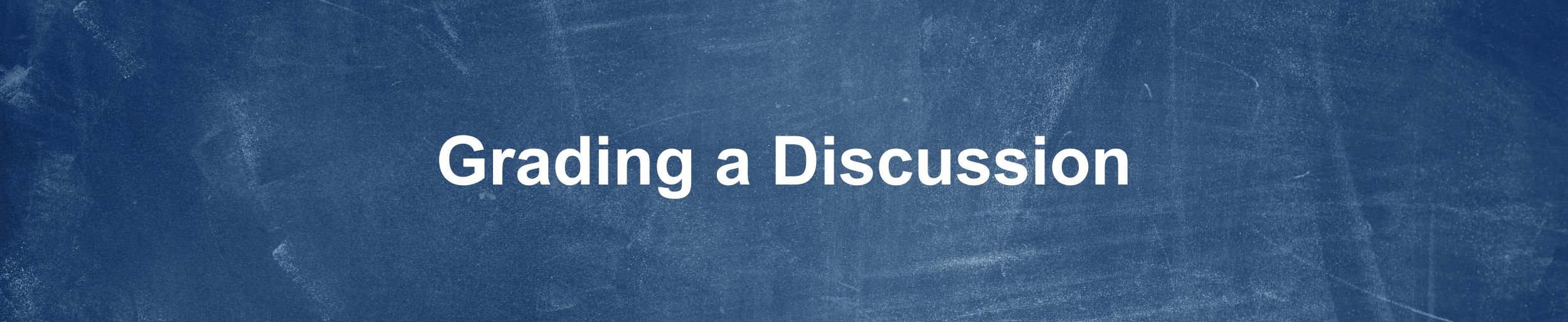
Overview
Grade a student’s individual discussion posts and have the score automatically calculated for that topic, or assign a topic score for each student manually.
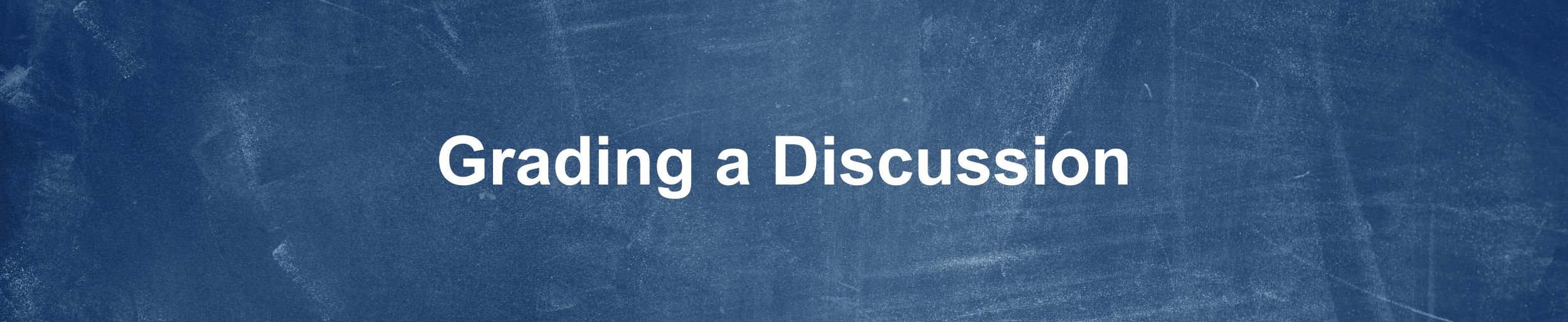
Grade a student’s individual discussion posts and have the score automatically calculated for that topic, or assign a topic score for each student manually.

1. Log into OKTA First!
2. Join Zoom Events
3. Enter the Zoom Events Lobby and Choose Your Itinerary
4. Joint “Opening Remarks” Session at 8:30 AM
5. Enjoy the Fally 2024 Faculty Development Day