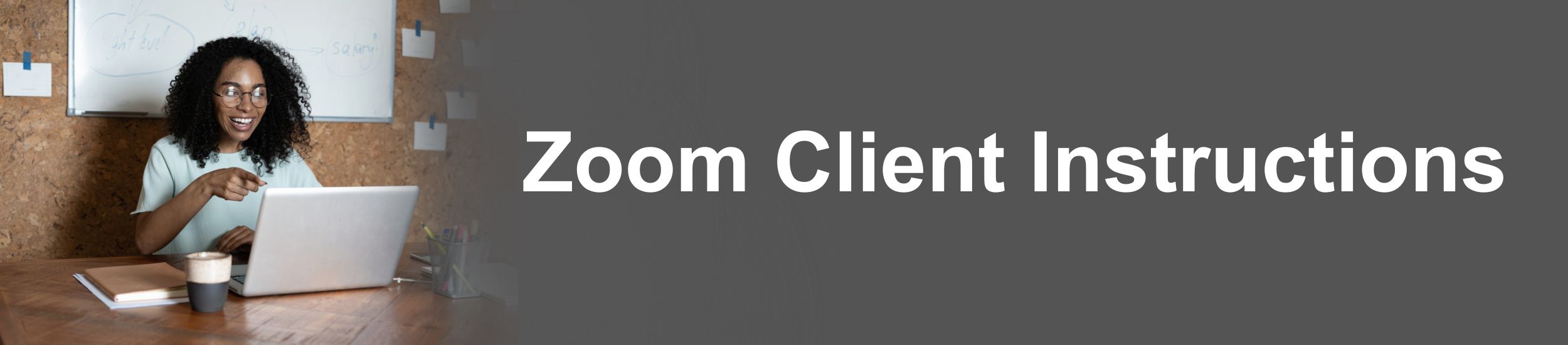
“Zoom for Educators” Recording
Zoom Whiteboard Tips for Teaching and Collaborating in the Classroom
Getting started in Zoom (Student Instructions)
Zoom Classroom Technology Resources
25 Strategies to Engage Students on Your Next Zoom Meeting
Active Learning with Zoom Breakout Rooms
Zoom Breakout Rooms Infographic
6 tips to Keep Students engaged on Zoom
Schedule your Zoom Classes in D2L
Setting up Virtual Office Hours (Hosted In Zoom)
Non-Verbal Feedback during a meeting
How To Use Accessibility Features With Zoom
Step 1: Find the Zoom Client Application on your computer by typing Zoom in the Search bar. (See instructions to find Zoom on any device) If this is not installed, you will need to download the client here.
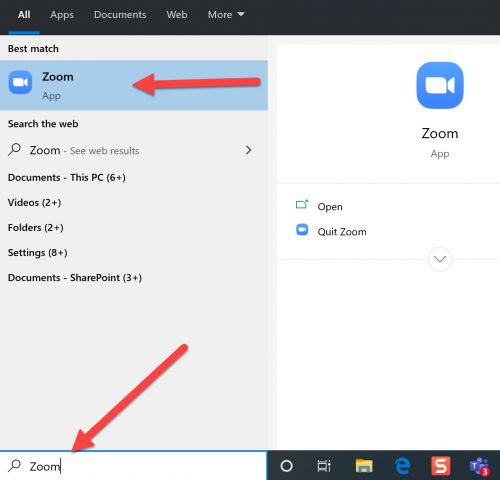
Step 2: Select Sign In
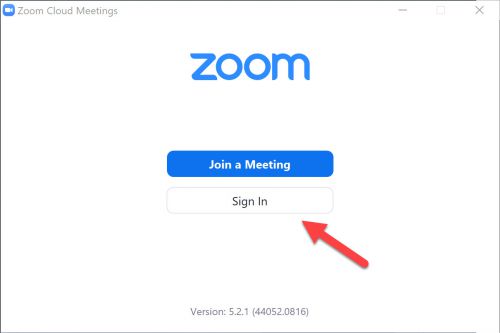
Step 3: Select Sign in with SSO
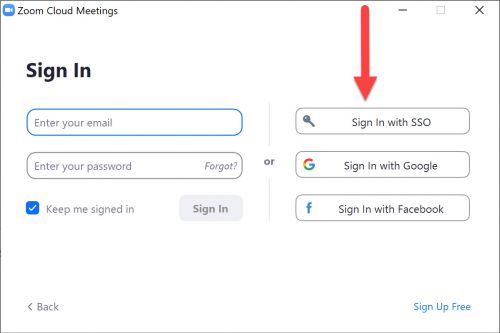
Step 4: Type in saintleo
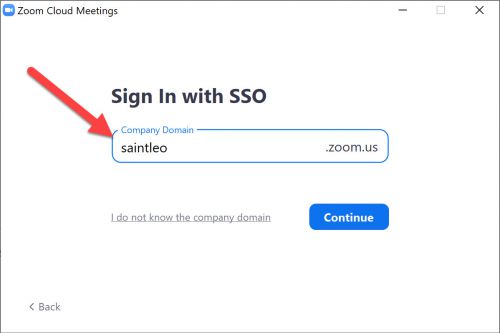
Step 5: Log in to Okta with your Saint Leo credentials.
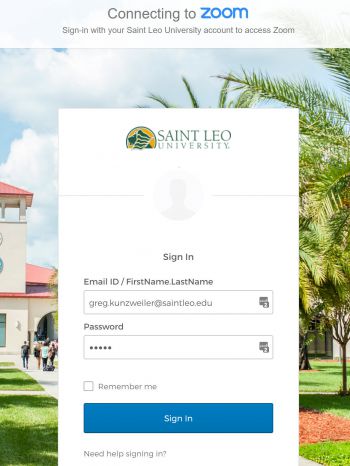
Step 6: Select your profile icon and check to make sure you are signed in with your Saint Leo Email address.
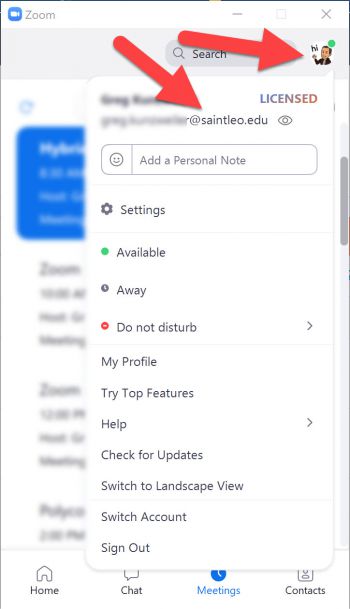
Step 7: Check for updates. It is recommended that you check for updates once a week. Here is an article on updating Zoom.
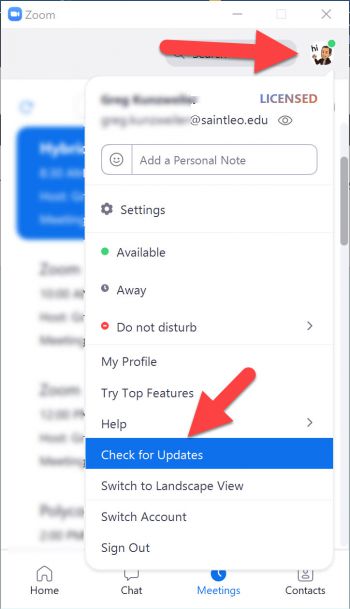
Step 8: Now you can open the Zoom meeting link. You can also test Zoom here before opening the Zoom meeting. Happy Zooming!!
