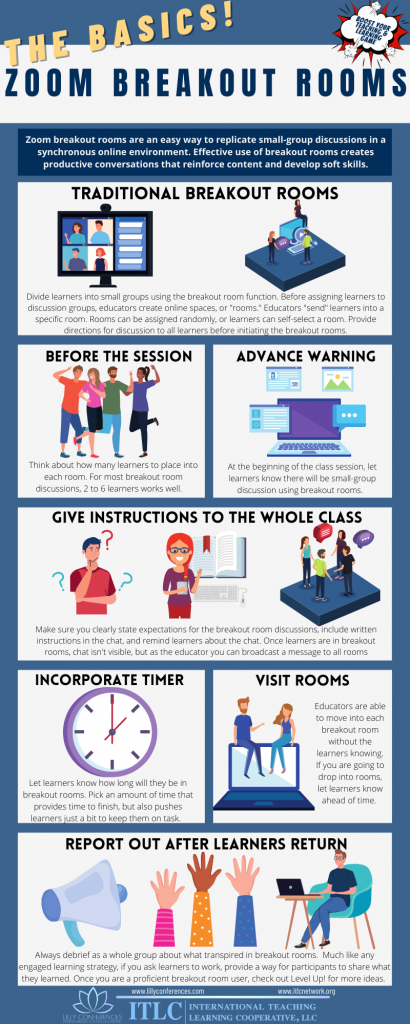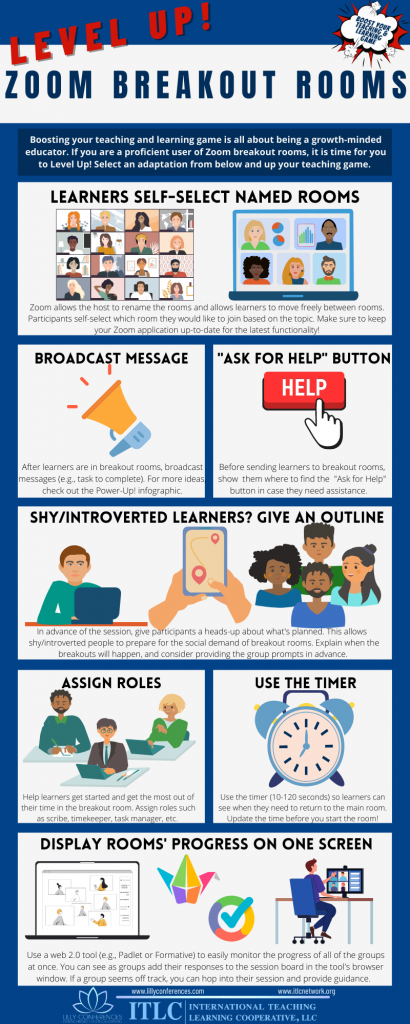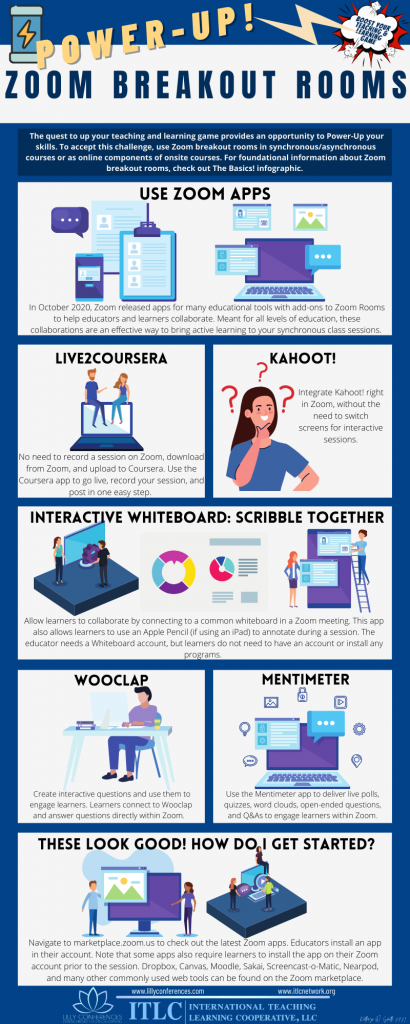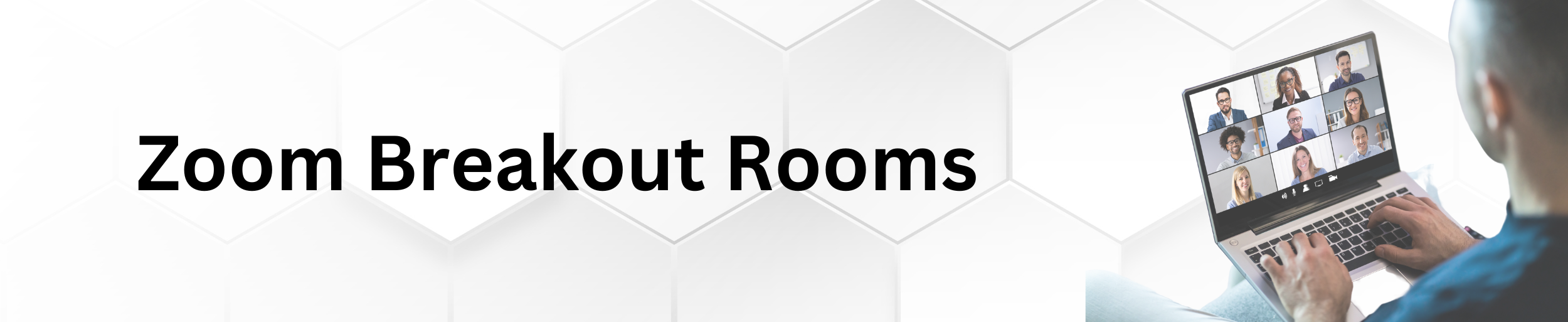
“Zoom for Educators” Recording
Zoom Whiteboard Tips for Teaching and Collaborating in the Classroom
Getting started in Zoom (Student Instructions)
Zoom Classroom Technology Resources
25 Strategies to Engage Students on Your Next Zoom Meeting
Active Learning with Zoom Breakout Rooms
Zoom Breakout Rooms Infographic
6 tips to Keep Students engaged on Zoom
Schedule your Zoom Classes in D2L
Setting up Virtual Office Hours (Hosted In Zoom)
Non-Verbal Feedback during a meeting
How To Use Accessibility Features With Zoom
Overview
Breakout rooms allow faculty to seamlessly split a Zoom meeting into separate sessions for small group discussion and collaboration and then bring those sessions back together to resume the large group meeting. As the meeting host, you can automatically or manually group participants into these separate sessions before or during a session. Follow these steps to create and implement Breakout Rooms successfully.
Video Tutorial
Step 1:
Create the lesson or activity you will use with the breakout rooms. Here are some recommendations.
1. Choose an active learning strategy from one of these websites:
- Active Learning for Your Online Classroom: Five Strategies Using Zoom
- Active Learning in Zoom
- Structuring Short-Term Group Work Online, With Zoom (v5.3.0) Breakout Rooms
- 13 Zoom Breakout Room Ideas
- Teaching: How to Make Breakout Rooms Work Better
- Six Ways to Use Breakout Rooms to Teach English Online
2. Assign clear instructions to students before sending them to their breakout rooms
3. Assign roles to students such as facilitator, timekeeper, notetaker, and reporter
4. Require each group to produce something.
They should have an answer to a question or a solution to a problem to bring back to the main group.
They can work on a collaborative document or on the Zoom whiteboard.
Step 2: Enable Breakout Rooms
- Log in to your Saint Leo Zoom account.
- From the menu setting, scroll down to Breakout room and make sure it is turned on.

Step 3: (Optional)
Here are the instructions for Pre-assigning participants to breakout rooms.
Step 4: Begin class and manage breakout rooms
- Before starting breakout rooms, you will want to:
- Review expectations for what should happen in the breakout rooms
- Practice using breakout rooms with a few colleagues before using it in class
- Assign roles to each student
- Require each group to produce something
- Manage breakout rooms