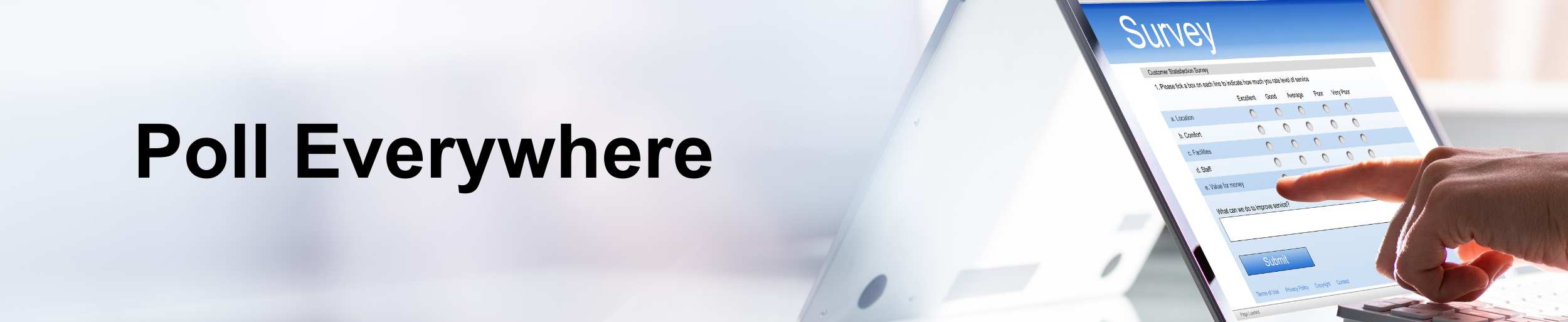
Poll Everywhere is a free interactive tool for gaining feedback from students or meeting participants. You can also pay to upgrade your account for additional features. The Higher-Ed free account allows for up to 40 responses per poll. This is more than enough for most classes at Saint Leo. One great use of Poll Everywhere is creating a survey for Mid-Term Course Feedback. Surveys allow you to ask your participants multiple questions at once. Everyone can answer the questions privately at their own pace. They can be activated and displayed on your pollev.com response page, shared with a dedicated link, or even used during a presentation.
Information for Participants
Open or type in the link given to you by the instructor/presenter and begin the poll. You can use your computer or mobile device to participate.
Setting up a Poll
Step 1
Select the Create button at the top left of your Activities page.
Step 2
Select Survey from the list of activities at the top of the page.
Step 3
Enter a title for your survey.
Step 4
Use the dropdown menu to select the type of activity you want to include in your survey.
Step 5
Repeat step 4, adding as many questions as you wish.Step 6
When you are finished, select the Create button to build your activity and save it to your account.
Step 7
Allow your students to respond anonymously by selecting your poll from the Activities list and then selecting Configure, then select Audience Restriction and identity.
Step 8
Copy your response link using the button at the top left.
Step 9
Paste your response link into an email or news item in D2L. Notify your students where they can find the survey and how long they will have to complete it. Remind them that their responses to this survey are anonymous.
