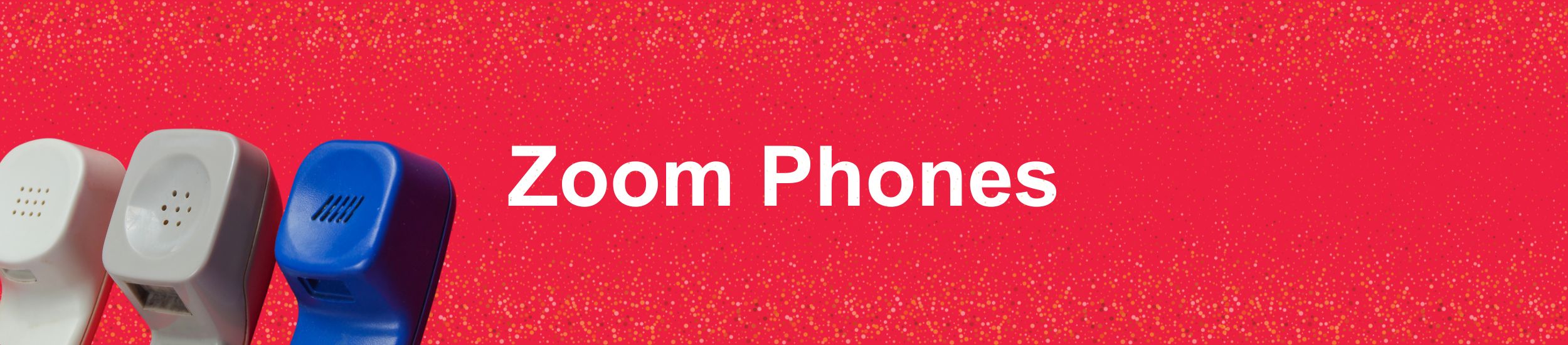
Action Needed for Zoom Phone Launch
Information Technology is thrilled to announce that Zoom Phone is here! This significant upgrade marks a new era in our communication capabilities at the university, fostering better connections and collaboration.
Notable Features & Changes
- Ease of Use: Say goodbye to dialing nine to call out—direct dialing is now at your fingertips.
- Enhanced Directory: Utilize the name search functionality for quick and easy internal connections.
- SMS Messaging: Send and receive 1:1 SMS messages directly from your office line.
- Voicemail Transcription: Read your voicemails with ease, thanks to automatic transcription.
- AI Integration: From voicemail prioritization to call summarization, AI features streamline your communication.
- Seamless Transition: Escalate voice calls to Zoom Video with just a click.
Final Preparation Checklist
Before the transition later this morning, please ensure the following steps are completed:
Install Zoom: Download, install, and access the Zoom Workplace Client application. View instructions »
Startup Settings: Enable the Zoom Workplace Client on startup. View instructions »
Training: Review recordings and how-to guides in the Zoom Phone & Contact Center resource folder. Access guides »
Personalize Settings: Set up and personalize your Zoom Phone settings, including call handling and voicemail.
Mobile App (Optional): Download the Zoom Phone Mobile Apps at www.zoom.us/download.
Training Resources
All Saint Leo trainings have been recorded and are available within the Zoom Phone & Contact Center Resource Folder. Additionally, one-minute how-to videos are available via Zoom’s online how-to library, and more in-depth training videos on Zoom Phone and the Zoom Contact Center can be found in the Zoom Learning Center.
