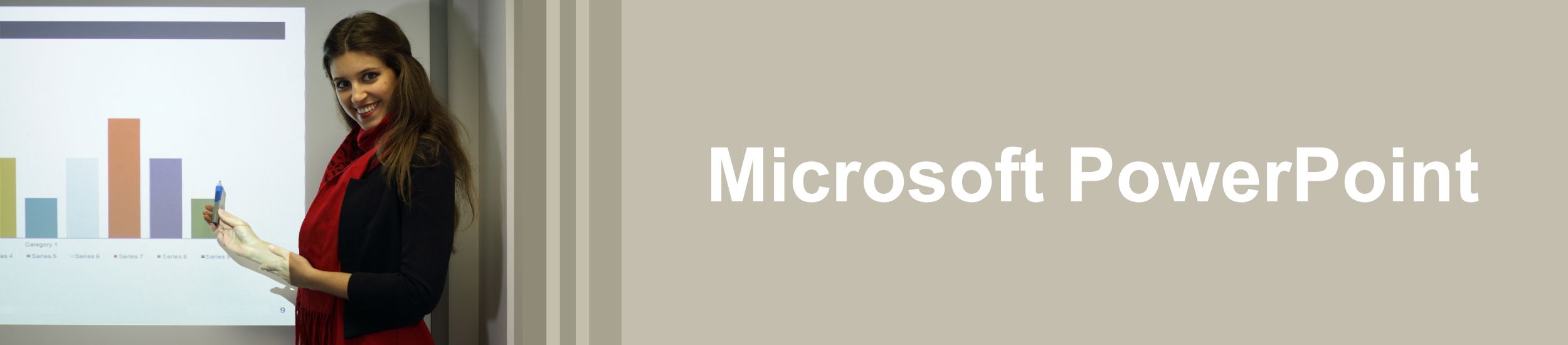
What is Microsoft PowerPoint?
PowerPoint is Microsoft’s presentation software that allows users to create, collaborate, and present their ideas with slides that contain text, sound, videos, images, links, or other objects.
Scholarly Teaching Infographics
https://www.scholarlyteacher.com/teachingtips
- The Basics: PowerPoint Slides
- Level Up: PowerPoint Slides
- Power Up: PowerPoint Slides
- Best Free AI PowerPoint Makers -Generate PowerPoints with AI
Tips and Tricks
- Use a built-in PowerPoint template to easily design a presentation.
- Work with multiple images on one slide. Hit CTRL+A on your keyboard to highlight all the images. Now you can access the hidden Picture Tools menu.
- Save your presentation as a PDF.
- Go to File > Save As. Choose the location where you want to save your file. In the Save as type drop-down, choose PDF.
- Or, go to File > Export > Create PDF/XPS Document.
- Use your smartphone as a remote control and laser pointer.
- Add the PowerPoint app to your iPhone, Android phone, or Windows phone.
- Connect your smartphone to the projector by using an HDMI adapter, or connect wirelessly by using AirPlay, Chromecast, or Miracast.
- Advance through the slides with a touch or emphasize key ideas with the laser pointer.
- Save time with keyboard shortcuts.
- Press F5 to start from the beginning or Shift+F5 to start from the current slide.
- Press the right arrow key to see the next slide or animation. The left arrow key shows the previous slide or animation.
- Press the number and then Enter to go to a particular slide number.
- Press Esc to end the slide show.
- Change the orientation of the slide to fit your content.
- On the Design tab, click Slide Size, then Custom Slide Size.
- Under Orientation, choose Portrait or Landscape.
Training and Support
- Training videos on slides and layout, graphics, presenting, collaborating, etc. – https://support.office.com/en-us/powerpoint
- Contact the Microsoft Support Team – https://support.office.com/en-us/home/contact?contactUsExperienceEntryPointAssetId=S.HP.powerpoint
